Download the Recommended Image
CLICK HERE –> CentOS 8 – Gnome Desktop VDI – Download <– CLICK HERE
NOTE: Ignore any warnings and click “Download anyway” to download the image.
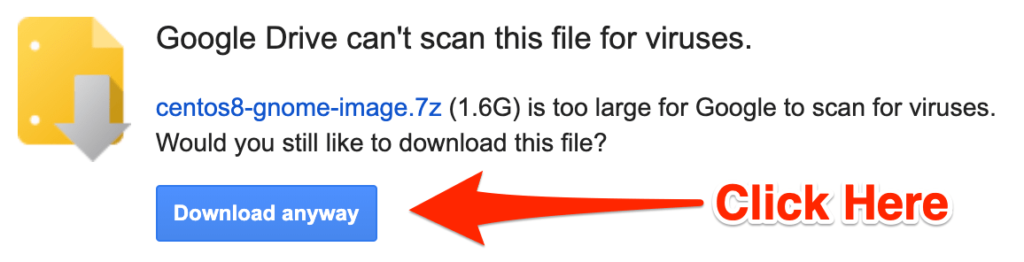
Tools to Extract the Contents of the Recommended Image Archive
Windows users, extract the contents of the archive with the 7-zip tool from http://www.7-zip.org/.
Mac users, extract the contents of the archive with The Unarchiver from the Mac App Store or from their website.
Login and Password Information for the Recommended Image
Username: adminuser
Password: adminuser
Root Password: adminuser
What to Do If You Do Not See a 64-Bit Option in VirtualBox
Make sure you have VT-x (for Intel processors) or AMD-v (for AMD processors) enabled in your physical computer’s BIOS. Also, enable any setting that includes the terms “Virtualization,” “Virtualization Technology,” or “Virtualization Extensions.” This varies from manufacturer to manufacturer, so you might have to look up the documentation for your specific computer.
If you are still having issues, follow the steps on the VirtualBox troubleshooting page.
32-Bit Images for Old Computers
Starting with CentOS 8, no 32-bit images are available. However, if you actually have a 32-bit CPU, then use a CentOS 7 image from one of the following links:
If you require a 32-bit image go here.
If you would like a 32-bit ISO go here.
Alternate Download Locations
If none of the above options work for you, then download CentOS from one of the following locations:
- https://www.osboxes.org/centos/ (Username: “osboxes” Password: “osboxes.org”)
- https://www.centos.org/download/ (You will set the password during the installation process.)
If All Else Fails, Contact Your Instructor
If you are still having issues, please post in the class discussion forum and one of our instructors will help you as soon as possible.