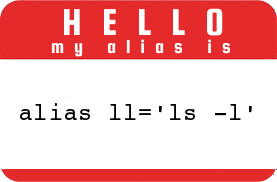What is an Alias?
If you find yourself typing the same command over and over again, you can create a shortcut for it called an alias. An alias can be thought of as a text expander. Creating aliases for commands that are really long is also a common practice. For example, if you type ls -l frequently, you may want to abbreviate it to ll. As a matter of fact, this alias often comes predefined on many Linux distributions.
The alias Command
alias [name[=value]]
The alias command lists or create aliases. If no arguments are provided the current list of aliases is displayed. Use name=value to create a new alias.
Colorize Output
# Colordiff may not be installed by default. (sudo apt-get -y colordiff to install on Ubuntu systems.) alias diff='colordiff' alias egrep='egrep --color=auto' alias fgrep='fgrep --color=auto' alias grep='grep --color=auto' alias ls='ls --color=auto'
Changing Directories
alias ..='cd ..' alias ...='cd ../../../' alias ....='cd ../../../../'
Prettify the Output of Various Commands
# Use the column command to create pretty tables. alias ct='column -t' alias dfc='df -hPT | column -t' alias mount='mount | column -t'
Date and Time Aliases
alias d='date +%F' alias now='date +"%T"' alias nowtime=now alias nowdate='date +"%m-%d-%Y"'
Confirmation When Copying, Linking, or Deleting
alias cp='cp -i' alias ln='ln -i' alias mv='mv -i'
System Updates
# Debian / Ubuntu: alias apt-get="sudo apt-get" alias updatey="sudo apt-get -y" alias update='sudo apt-get update && sudo apt-get upgrade'
# RHEL, CentOS, Fedora alias update='yum update' alias updatey='yum -y update'